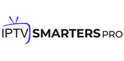SS IPTV is a free IPTV app that is a great alternative to the paid Smart IPTV app, if you want to learn about SS IPTV, we are honored that this article is about how to install SS IPTV on your devices, hope it can help you.
What is SS IPTV?
SS IPTV stands for Simple Smart IPTV and this app can be used to stream IPTV channels on LG, Samsung, Philips, and Sony TVs, Android devices, and Firestick, allowing users to access the content provided by their chosen IPTV operator. The most noteworthy thing about this IPTV App is that it is completely free and is a great alternative to another very popular IPTV App (Smart IPTV).
Again, SS IPTV itself does not offer streaming or IPTV services, it only allows users to access content provided by the IPTV provider. You can purchase a subscription plan from an IPTV provider, get the M3U link, and then add it to SS IPTV to stream content.
Features of SSIPTV
This application can be used to stream IPTV channels on LG, Samsung, Philips, and Sony TVs and is installed as described below.
- Completely free
- Easy to install
- Supports M3U playlists
- Support multiple language interface
- Support parental control
- Timestamp in TV guide for automatic channel change at the desired time
- Flexible appearance adjustment
- More
How to install SS IPTV on Smart TV?
SS IPTV can be installed on this platform from the official LG Smart World in any country.
- Open the App Store on your LG Smart TV.
- Search for SS IPTV and install it.
How to install SS IPTV on Samsung Smart TV?
The application is not available in Samsung Smart TVs App Store (Smart Hub).
USB stick
You can run the app via a USB stick while the USB stick is inserted into the TV.
- Download the archive: ssiptv_orsay_usb.zip (https://ss-iptv.com/files/ssiptv_orsay_usb.zip)
- Unzip the content to the root folder of USB stick.
- Insert your USB stick into one of the USB ports on your TV.
For Tizen TVs (2015~2019 years of production)
- Download the archive: ssiptv_tizen_usb.zip (https://ss-iptv.com/files/ssiptv_tizen_usb.zip)
- Unzip the content to the root folder of USB stick.
- Insert your USB stick into one of the USB ports on your TV.
Other Smart TV installation methods
Philips: In order to launch the app, please enter app.ss-iptv.com in the browser address bar of your TV.
Sony: The application is in beta testing on Sony Smart TVs, so there is no guarantee that some features or the entire application will work. Starting with 2013 and later TVs, the app is available on Sony Smart TVs.
How to install SS IPTV on Android?
SS IPTV is the best free IPTV App for Smart TV, you can also install the app on your Android device to use it, here are the steps to install SS IPTV on your Android device.
- Go to the Google Play Store.
- Search for the SS IPTV app (e.g., IPTV Smarter Pro).
- Click “Install” to download the app.
That’s it, SS IPTV has been successfully installed on your Android device.
How to install SS IPTV on my Firestick?
Let’s be honest: SS IPTV is not in the Amazon App Store. This means that you cannot install the app directly using the standard method. You will need to use the Downloader app to load the APK file alongside.
But don’t worry. The following steps show you how to install SS IPTV on your FireStick.
Step 1: Install Downloader
- From the home screen, click “Search”.
- Search for and select “Downloader”.
- Click “Download” to install the app.
Step 2: Enable Unknown Sources
- Go to “Settings” > “My Fire TV”.
- Click “Developer Options”.
- Enable “Install unknown apps” for Downloader.
Step 3: Download and Install IPTV App
- Open Downloader and enter the IPTV Smarters APK URL: https://iptvsmarterpro.app/smarters.apk
- Click “Go” and then “Install”.
How to Install SSIPTV on IOS
SSIPTV is not available for iOS devices because it is mainly designed for Smart TVs. However, you can use alternative IPTV apps on iOS to watch IPTV streams.
Alternative IPTV Apps for iOS
Since SSIPTV is unavailable, try these IPTV player apps:
- IPTV Smarters Pro
- GSE Smart IPTV
- XCIPTV
- Flix IPTV
- VU IPTV Player
- IPTV Blink Player
SS IPTV Download for PC Windows 10/8/7
There are two ways to download SS IPTV on Windows, the next one I describe is a popular Android emulator that has gained a lot of attention in recent times and it is MEmu play. it is super flexible, fast and specially designed for gaming purposes. Now we will see how to use MemuPlay to download SS IPTV for PC Windows 10 or 8 or 7 laptops.
- Step 1: Download and Install MemuPlay on your PC. Here is the Download link for you – Memu Play Website. Open the official website and download the software.
- Step 2: Once the emulator is installed, just open it and find Google Playstore app icon on the home screen of Memuplay. Just double tap on that to open.
- Step 3: Now search for SS IPTV app on Google playstore. Find the official app from SS IPTV Team developer and click on the Install button.
- Step 4: Upon successful installation, you can find SS IPTV on the home screen of MEmu Play.
MemuPlay is simple and easy to use application. It is very lightweight compared to Bluestacks.
SS IPTV FAQ
Is SS IPTV free?
SS IPTV is completely free to download and use.
What devices support SS IPTV?
You can use SS IPTV on Android TV Box, Android TV, Android Phone, Firestick, Samsung Smart TV, LG Smart TV, Philips Smart TV, and Sony Smart TV.
Does SS IPTV include live TV content?
SS IPTV is just an IPTV player APP, SS IPTV itself does not provide a streaming service or IPTV subscription, so you need to purchase a subscription plan from an IPTV provider, get the m3u link, and then add it to SS to stream the content.
How do I watch IPTV SS?
In order to connect a new device to the extension, open your TV General section of SS IPTV’s settings and press the button Get Code. Then open the settings of SS Play and in the section Devices press Add Device button. Enter the code obtained on the TV and press Connect button.
Can you install third party apps on LG Smart TV?
To install third-party apps on LG TV, you can download the APK file and sideload it to the TV using a USB. In addition to this, you can use devices like Amazon Firestick, LG Smart Share, and Google Chromecast to install third-party apps on LG TV.
Can I use SSTV IPTV on multiple devices?
Yes, SSTV IPTV allows users to stream on multiple devices.
What is Parental Control?
- It allows you to restrict access to specified channels.
- You can manually edit the list of restrictions.
- This option is turned on by default and you can turn it off completely, or until the next launch of the application.
Conclusion
SS IPTV is the best IPTV App for Smart TVs that allows users to use it for free.